
Your Pixieset gallery makes viewing your wedding day photos easy and enjoyable on your desktop computer, laptop, and mobile phone. You can even download single images straight to your phone to share on social media. We also recommend ordering prints from you Pixieset gallery. When purchasing prints from Pixieset, you get the best quality prints that will last forever and be true in color. We do not recommend printing from drug stores or shopping centers such as Walmart or Costco as the prints will be reduced in quality and may not have the same color profile.
On this page we will cover:
- Accessing your Pixieset gallery
- Ordering prints from your gallery
- Downloading all of your images
- Creating a list to share or download a selection of images
- How to create multiple lists
- How to download a single image
- How to share your gallery with friends and family
Please send us an email if you have any problems with your gallery. Enjoy!
Accessing your gallery
-
- Click on the ‘View Photos’ button in the email we send you about your gallery.
- Take note of the 4-digit download pin at the bottom of your email. You will need this to download your gallery.
- Once you click the ‘View Photos’ button you will be directed to a landing page where you will enter your email. This email will be used to send you your download link if and when you want to download images.
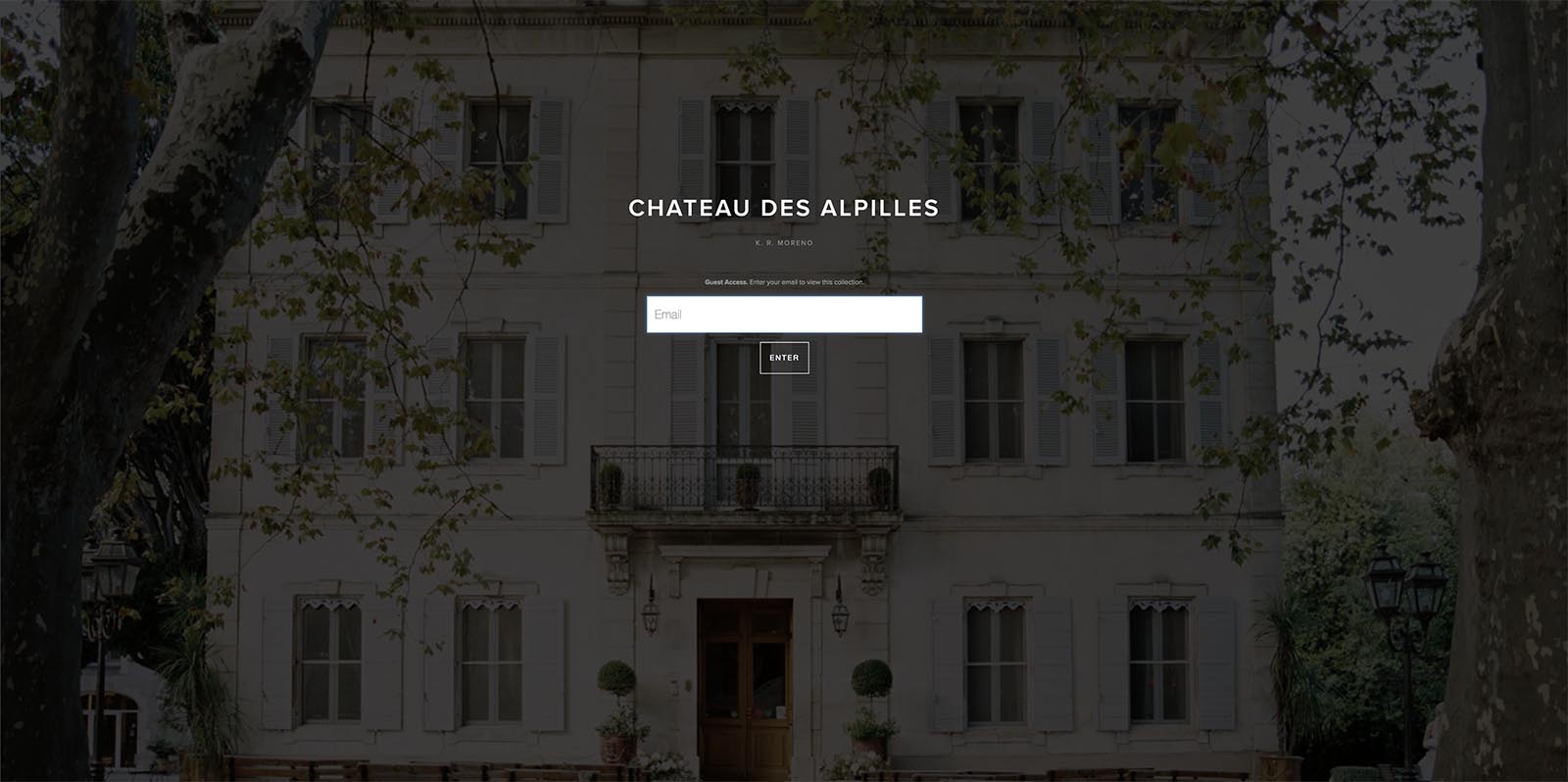
How to order prints from your gallery
Printing your images at lower grade print shops such as Walmart, Costco, or drug stores will change the color tones of your image and reduce the quality and lifespan of the image. This is why printing your images professionally is so important. You will find that ordering prints from your gallery is easy and does not cost much more than lower grade printing companies and stores.
- Find the image that you would like to order a print of.
- Select the ‘Cart’ icon while hovering over the image. If you click the image, you will see the cart icon above the image.
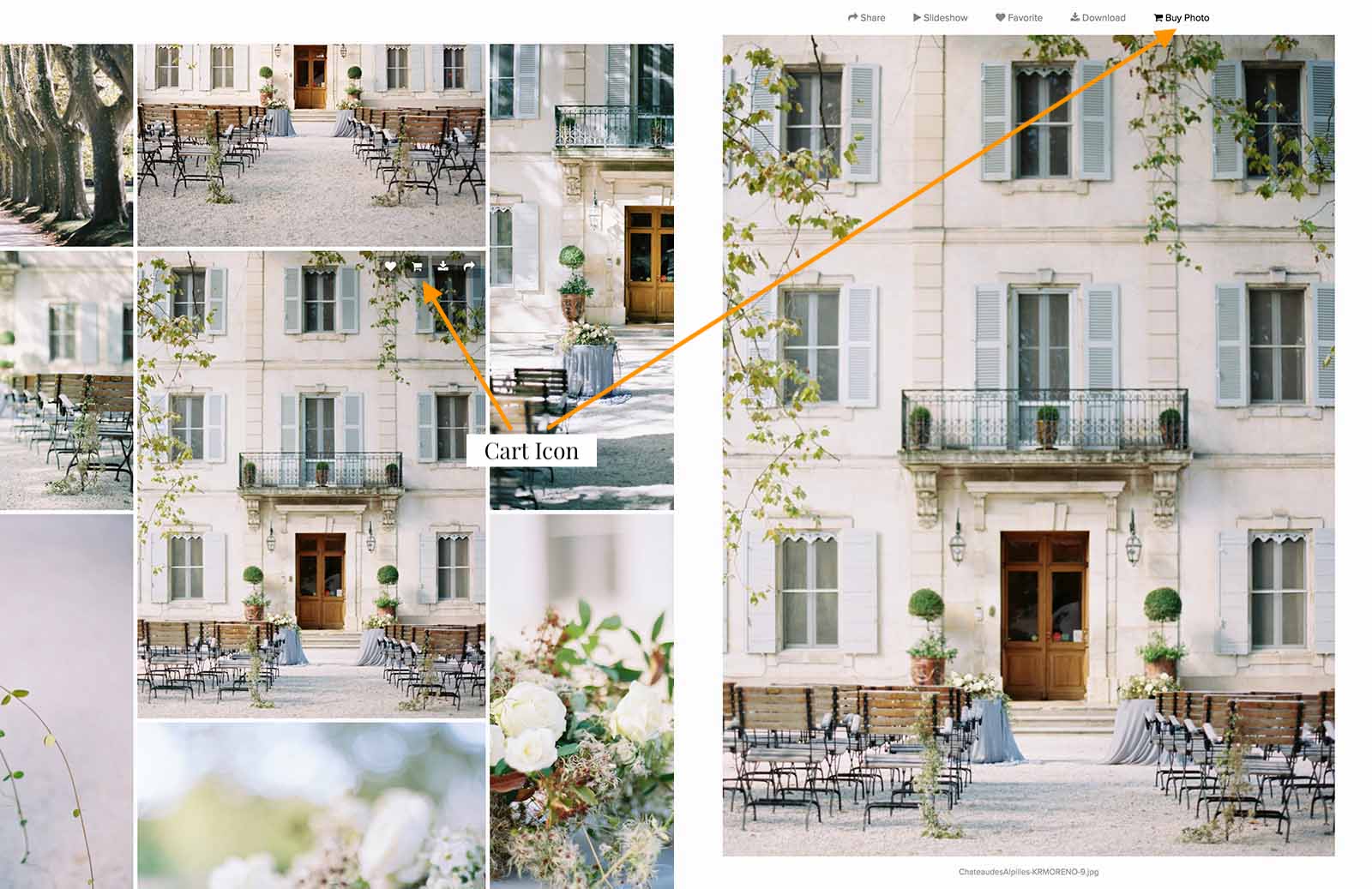
- Select the size and type of print you desire.
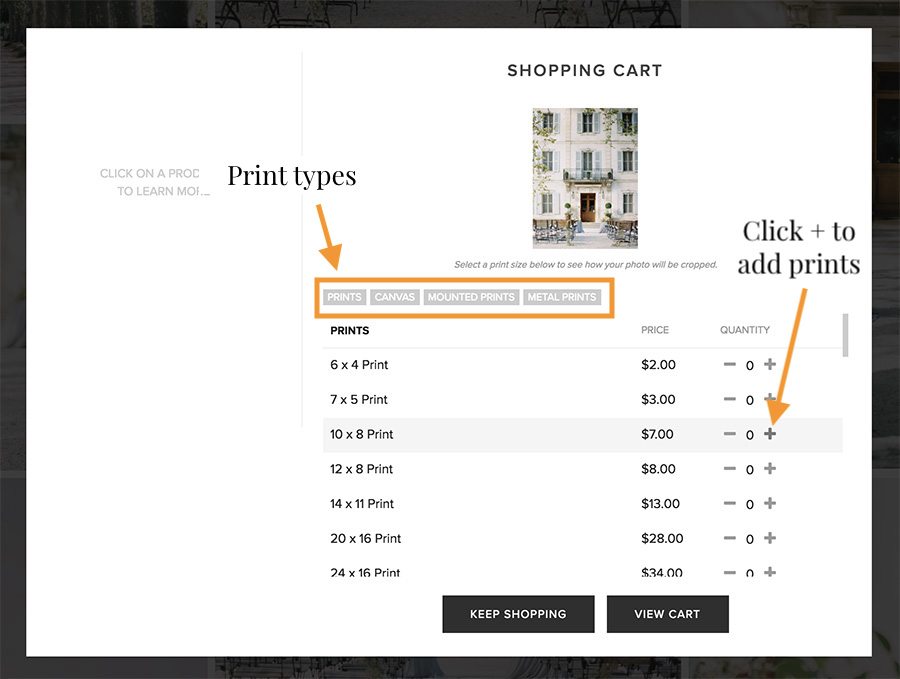
- Continue shopping or checkout.
Checking out
- Once you have added all the photos to your cart, click the ‘Cart’ icon at the top of the page.
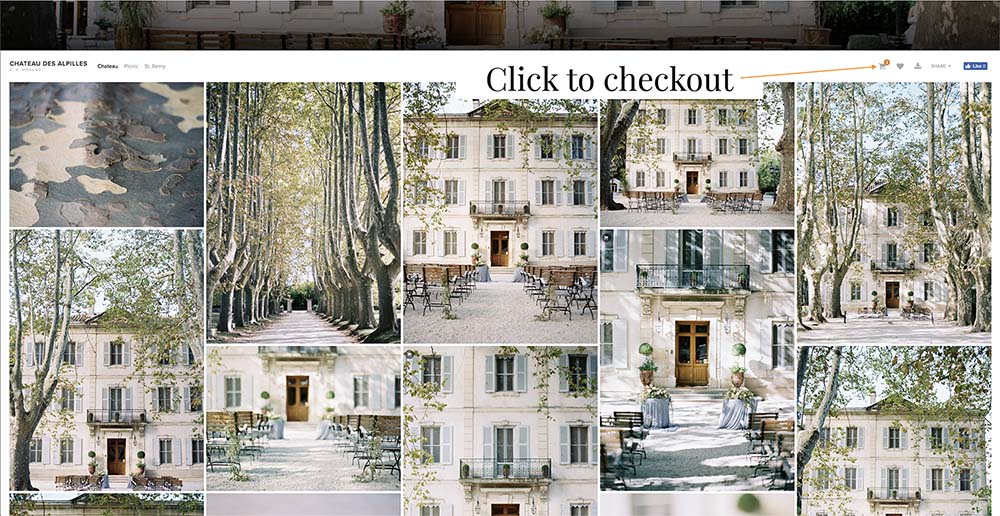
- Make sure all of the images are cropped correctly. You can edit the crop to your liking.
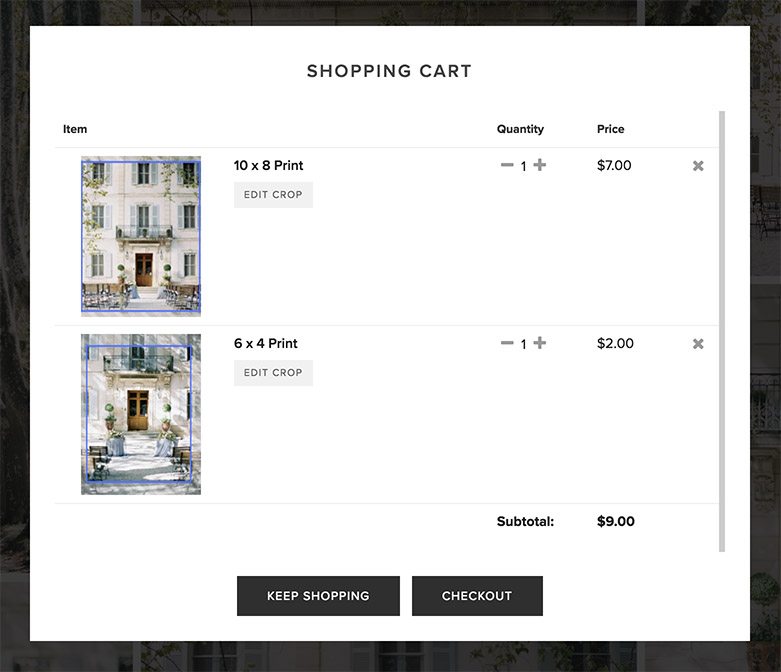
- Click ‘Checkout’.
The images you order will be printed at a professional printing lab in the US and shipped directly to you.
How to download all of your images
You can download your entire gallery in original resolution, high resolution, or web quality. Original being the largest size. Web quality is great for sharing on facebook, instagram and email. the only time you should need original or high resolution is for ordering prints.
- Click on the ‘download’ icon at the top of your gallery.
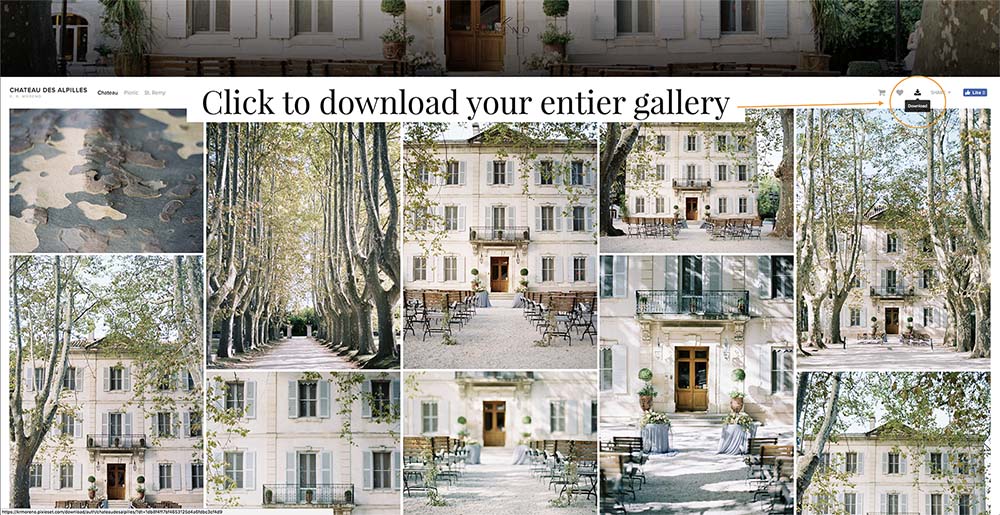
- Enter your email and 4-digit password. This password is given to you in the original gallery email.
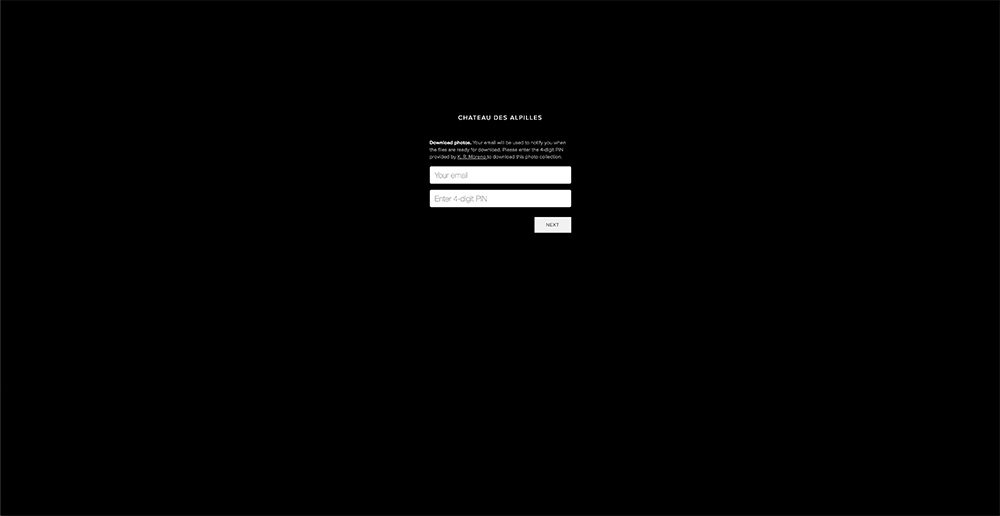
- once in, you will be given the option to select which photos to download (your gallery may have categories such as ‘Pre Ceremony’, ‘Ceremony’, ‘Reception’, and so on.). Next select which size resolution to download them in.
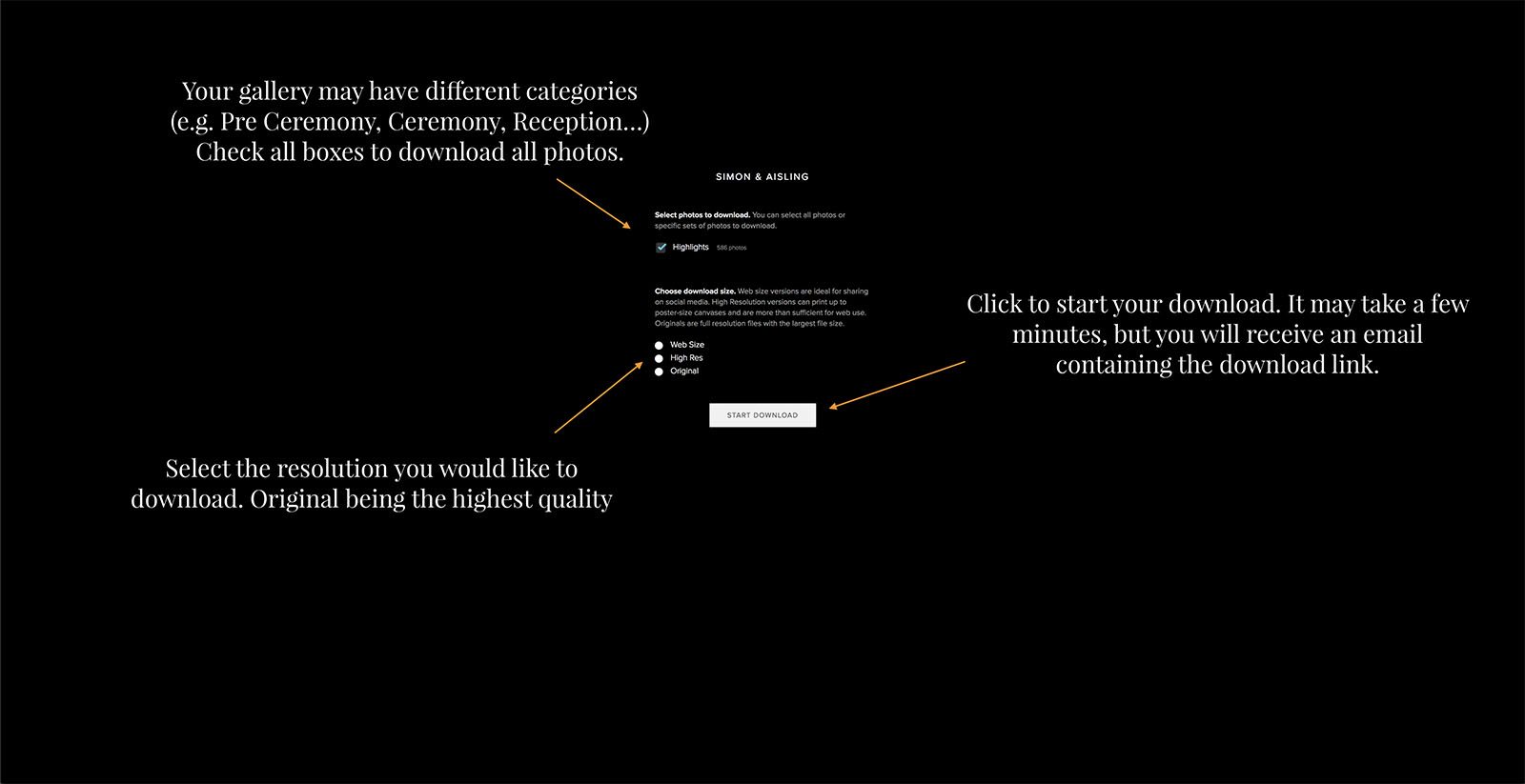
- Click ‘Start Download’.
Pixieset will send you an email with the download link. This link expires after some time so if you do not download your images in time, simply follow these steps again to re-generate a new download link.
How to create a list to share or download a selection of images
- When viewing your gallery, hover over an image and click on the ‘Heart’ icon.
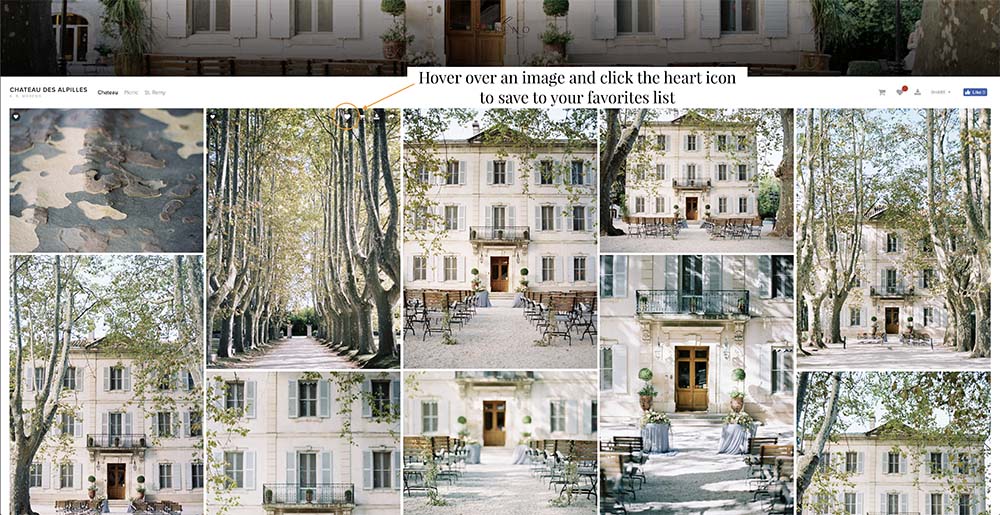
- Enter your email address. This will register the list to your email allowing you to access the list you create every time you log in.
- once you have added all of the photos you like to your list, click the ‘heart’ icon at the top of your gallery to see the collection.
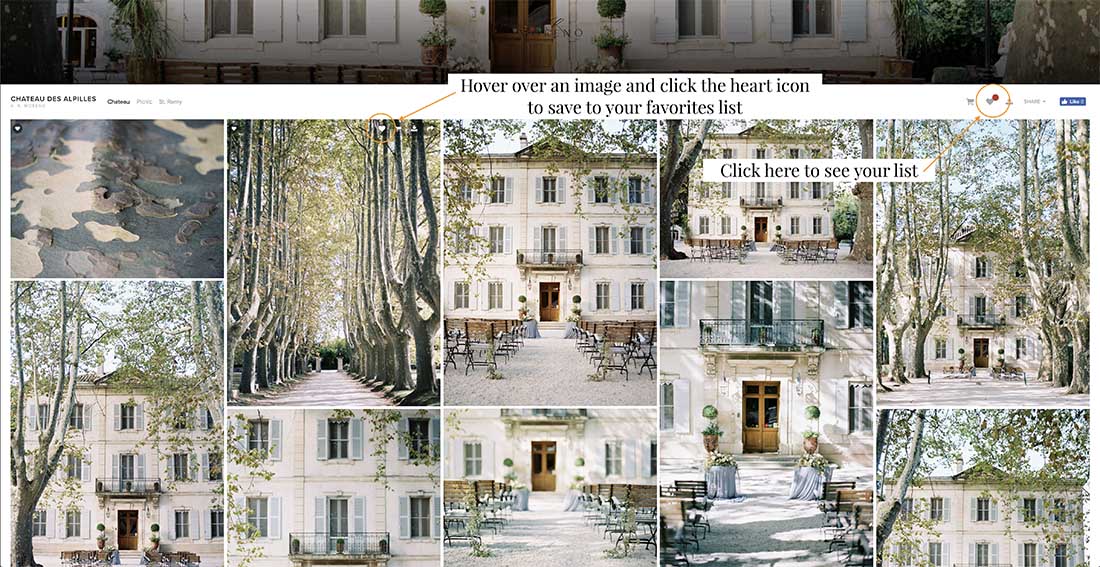
- You will see the list you created as ‘My Favorites’. Click the list to view the photos.
- Once you are inside of the list you created, you can order prints, send the list to your friends and family, download the images in the list or edit the list name.
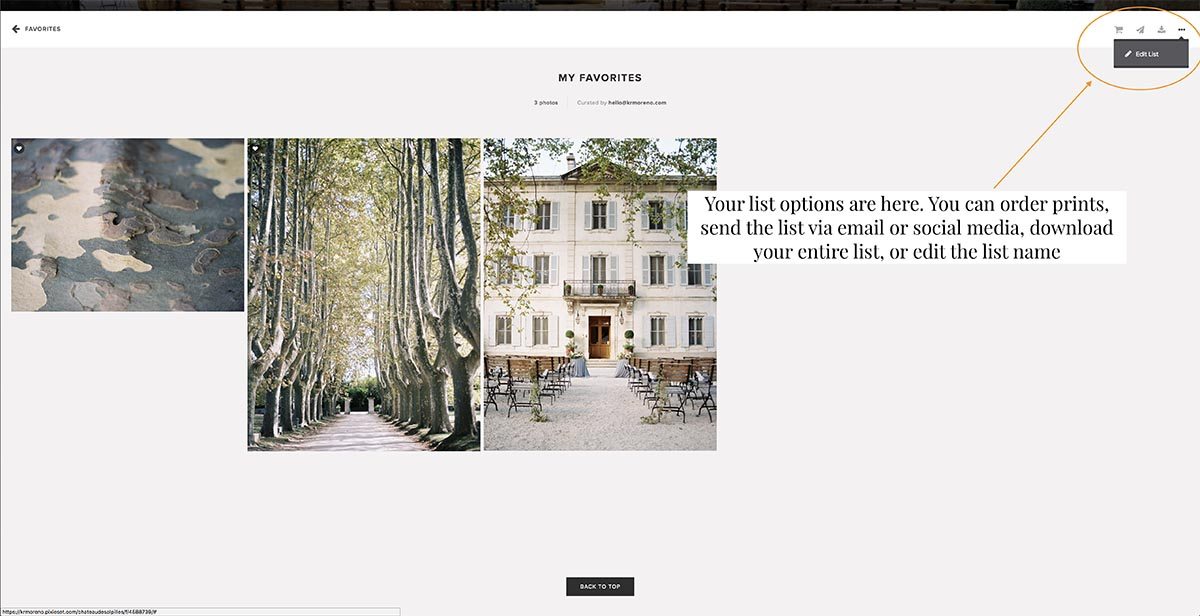
How to create multiple lists
- Click on the ‘Heart’ icon at the top of your gallery. That list you already created will show up.
- Beneath that, you will see a ‘Create a new favorites list’ button.
- Click and name your new list.
Creating lists is great if you don’t want to share your entire gallery of images with your friends. You can create a list of images that highlight the best memories of your wedding and share it instead of the entire list.
How to download a single image
- Click on the ‘Download’ icon when hovering over an image (or select the image and click the download icon at the top).
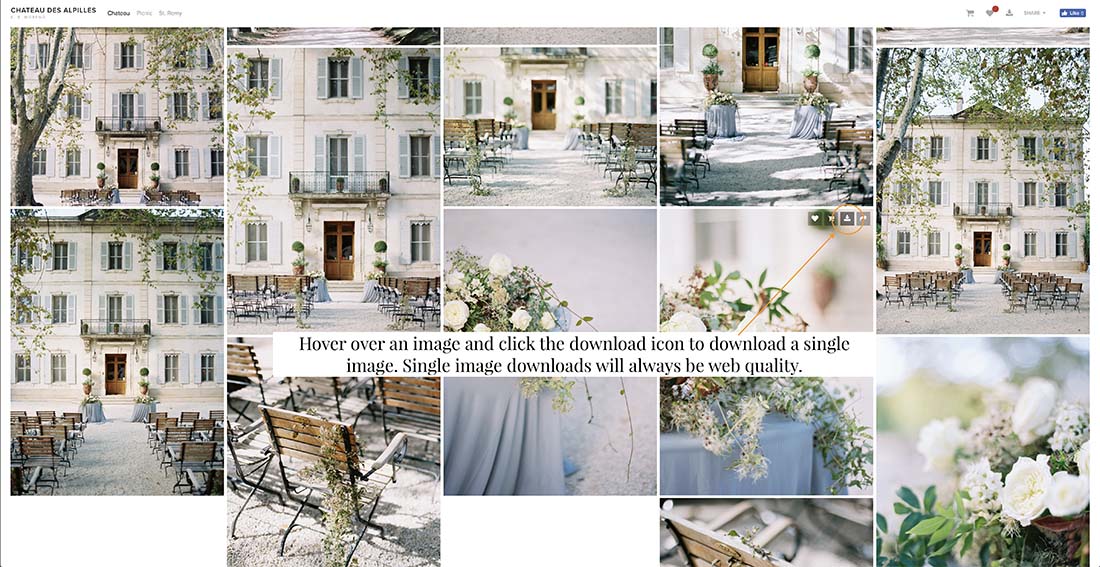
- Your image will download directly to your computer.
In some cases, it will ask you for your email and pin code. Single image downloads are always web quality for your convenience.
How to share your entire gallery
- Click on the share button at the top of your gallery.
- Select how you want to share, facebook, email, etc.
- This will share the entire gallery.